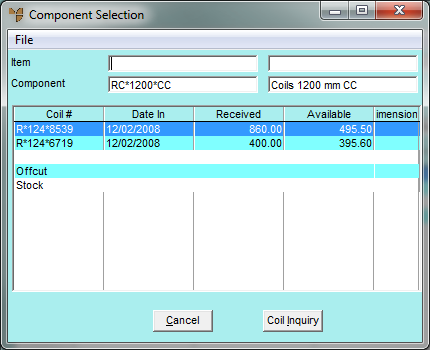
During the completion of a job, you may have made some offcuts (scrap). This could have been the result of slitting a piece off a coil or simply by having a short piece left at the end of the coil once the job was completed. Offcuts are stored against an Offcut item that you need to create in Micronet, assigned to a diminishing item category. Offcuts are always stored and used in square metres.
Offcuts, once accumulated (after having been posted during a previous job completion process), can be drawn from at any time to make a manufactured item.
To create offcuts in conjunction with a job entry:
Refer to "Selecting the Customer Job Card to be Completed".
Micronet displays the Component Selection screen.
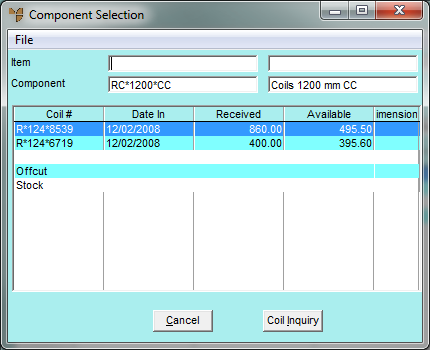
You can also press Tab or Enter to select an item.
You can either select the line you want then press Enter, or double click on a line. If you are allocating the offcuts from new coil stock, either select a coil number at the top of the screen, or select the Coil Inquiry button and select the coil you are allocating from. Micronet displays the Offcut From Coil screen.
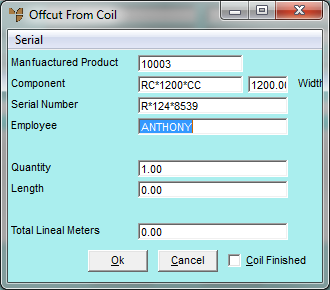
|
|
Field |
Value |
|
|
Manufactured Product |
Micronet displays the item number of the offcut item. |
|
|
Component |
Micronet displays the number of the raw material item for the item being manufactured. |
|
|
Serial Number |
Micronet displays the serial number (coil ID) of the raw material item selected on the previous screen. |
|
|
Employee |
Enter your employee ID, or press Tab or Enter to select from a list. Employee IDs are setup in the Employee master file in either the Distribution or Job Costing systems (refer to "File - Employee"). |
|
|
Quantity |
Enter the quantity of the item to be allocated to offcuts. |
|
|
Length |
Enter the length of the item per unit to be allocated to offcuts. |
|
|
Total Lineal Metres |
Micronet displays the length x quantity. You can change this if required and Micronet will change the Length accordingly. |
|
|
Coil Finished |
If the coil you have selected is now finished, you can tick this box to advise Micronet that the coil status should be checked and/or the coil deleted or completed from your Coil master file. For more information, refer to "Production - Complete Marked Coils". |
Micronet displays the Job Card Completion screen showing the new Offcut line.
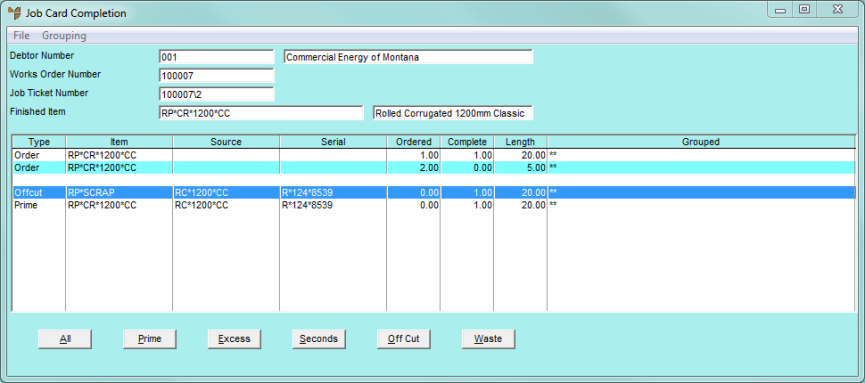
Refer to "Maintaining Job and Store Cards".
Refer to "Completing Job and Store Cards".